Network Readiness
Quick Test: Checking Network Connectivity Across All Applicable Carriers
Follow these steps to ensure that your devices have network connectivity to the CTC server:
- Obtain SIM cards for each airtime carrier service you are using.
- Gather ESNs of selected test devices and insert a SIM card in your devices.
- Verify that test devices are supported with the latest firmware provided by CalAmp: Perform Required Firmware Updates .
- Send an email to [email protected]) that includes the following details:
CTC server region (United States or Europe).
PULS source account (Customer).
CTC Destination account name and account ID.
CTC Subaccount, if applicable.
All the ESNs to be migrated.
NoteWhen CalAmp receives this email, a ticket will be created to migrate the list of ESNs to the CTC Admin account within 24-48 hours.
You will be notified when the test devices have successfully been moved over to CTC.
- Test each SIM card to verify that the devices are reporting to CTC Admin, referencing the last ID report. Refer to Viewing the Details of a Device to find the last ID report.
6. Perform firmware or script downloads from CTC to your devices to ensure that your network is functioning correctly.
7. If you are using more than one carrier or various airtime plans at a single carrier, repeat steps 1-6 to test network connectivity across all your applicable carriers.
Server Details
Check the network connectivity to the US or EU CTC SaaS platform using these details:
US
URL: dm.calamp.com
Port number: 20500
EU
URL: dm.calamp.co.uk
Port number: 20500
Determining Your Cellular Network Settings
Contact your carrier(s) to determine your cellular network settings. If you are using more than one carrier or various airtime plans at a single carrier, you’ll need to obtain answers to the questions in our sample letter about each APN in use. For your convenience, we have drafted a sample letter for you to send to your carrier(s):
SAMPLE LETTERNOTE: Below is a sample email we want you to send to your carrier. If there is more than one APN in use with your carrier,ask the questions below for each.
Hello Carrier,
We have some questions about our airtime plan that we need help answering. If there are multiple airtime plans, we need answers to these questions for each airtime plan/APN combination.
We need to know if the APN we use under our airtime has access to the open internet. We are going to be changing the maintenance server we use for our product to a different IP address and want to ensure that there will be no complications. If we do use a private APN that does not have access to the open internet, we will need to “poke a hole” in our APN network to allow traffic to the specific new maintenance server IP address. Can you help us understand how our airtime plan is configured?
We also need to make sure that the airtime plans have access to a DNS server. This server will resolve the IP address of a URL. Our new maintenance server is an actual URL that must be resolved into a publicly accessible IP address. We need to ensure that our airtime plan has a DNS server included so that this resolution of the URL works properly. If it does not have a DNS server included, we need to make sure that one is set up correctly.
These are the details for the CTC maintenance server:
URL: dm.calamp.com
IP address: 18.205.15.12
Port number: 20500Can you please help us with the above questions?
Thank you,
Customer Name
Testing Your Cellular Network Settings
For Public APNs
Perform a DNS lookup of the URL
-
Connect to serial debug of the unit.
-
Enter the following (US or EU):
US: at$app param 2320,0,dm.calamp.com
EU at$app param 2320,0,dm.calamp.co.uk -
Enter the following:
atreset -
Wait for the unit to reset.
-
Enter the following:
ats125=3 -
Enter the following:
at$app dns maint -
Verify that the following messages are displayed in the debug log (US or EU):
US
DNS LOOKUP: dm.calamp.com
OK
DNS LOOKUP: 18.205.15.12EU
DNS LOOKUP: dm.calamp.co.uk
OK
DNS LOOKUP: 108.128.255.177If a DNS lookup is unavailable, contact your carrier for a solution.
For Private APNs
Confirm the following:
- For Private APN: Contact your carrier to make sure that the CTC IP address is accessible from the private network.
- For VPN: If CalAmp was involved in the original VPN setup, reach out to our team to work through a solution.
- For Proxy: If you are using a proxy server (previously forwarding data traffic to PULS), contact the team who originally built the proxy server to make changes that allow data to be sent to CTC.
Perform a DNS lookup of the URL as described above. If a DNS lookup is unavailable, contact your carrier for a solution.
Updated 4 months ago