Migration Execution
Scheduling Your Migration
After all the previous steps have been completed, it’s finally time to schedule your migration! Send an email to [email protected] and include the following:
- CTC server region (United States or Europe).
- Destination account name and account ID.
- Subaccount, if applicable.
- List of ESNs to be migrated.
- List of files to be migrated.
Migrating All Devices with CalAmp Support
Migration can take anywhere from one week up to three weeks, depending on the complexity of your configuration.
Migration Details
When your devices are initially scheduled for migration, PULS will immediately create a pseudo ID report in CTC with the latest script, firmware, and additional information about each device being migrated. This pseudo ID report will have the timestamp of when the migration was scheduled. This will enable you to immediately begin working with the devices in CTC and schedule future updates, if needed.
However, the inbound maintenance URL on the LMU will not be updated until the LMU checks in to PULS. When this occurs, PULS will write the new maintenance URL to the LMU, pointing it to CTC. At the next check-in (after PULS rewrites the maintenance URL), the device will check in to CTC. This process will typically take 48 hours for LMUs scheduled to check in once per day.
Final Check
After migration is completed, check that:
- New ID reports are being received by CTC.
- This validates that the LMU can communicate successfully with CTC.
- Validate that a firmware or script can be loaded OTA from DMCTC.
- This validates that CTC can communicate successfully with the LMU.
You’re up and running! We recommend monitoring your account to make sure that everything is functioning as it should be and to confirm that all devices have been successfully migrated over.
Updated 4 months ago