Using the Try It Button
Many APIs support a Try It button that will let customers test CTC APIs directly from the developer portal. This feature enables you to quickly validate features of these endpoints, see working code examples for requests, and view output.
Requirements
To use the Try It button, you must have a CTC login with permissions allowing API access.
Using the Try It Button
- Select the API using the navigation menu on the left.
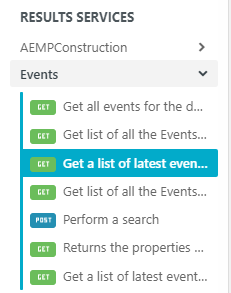
Selecting an endpoint.
- Enter the parameters for the request. Parameters with an * are required.
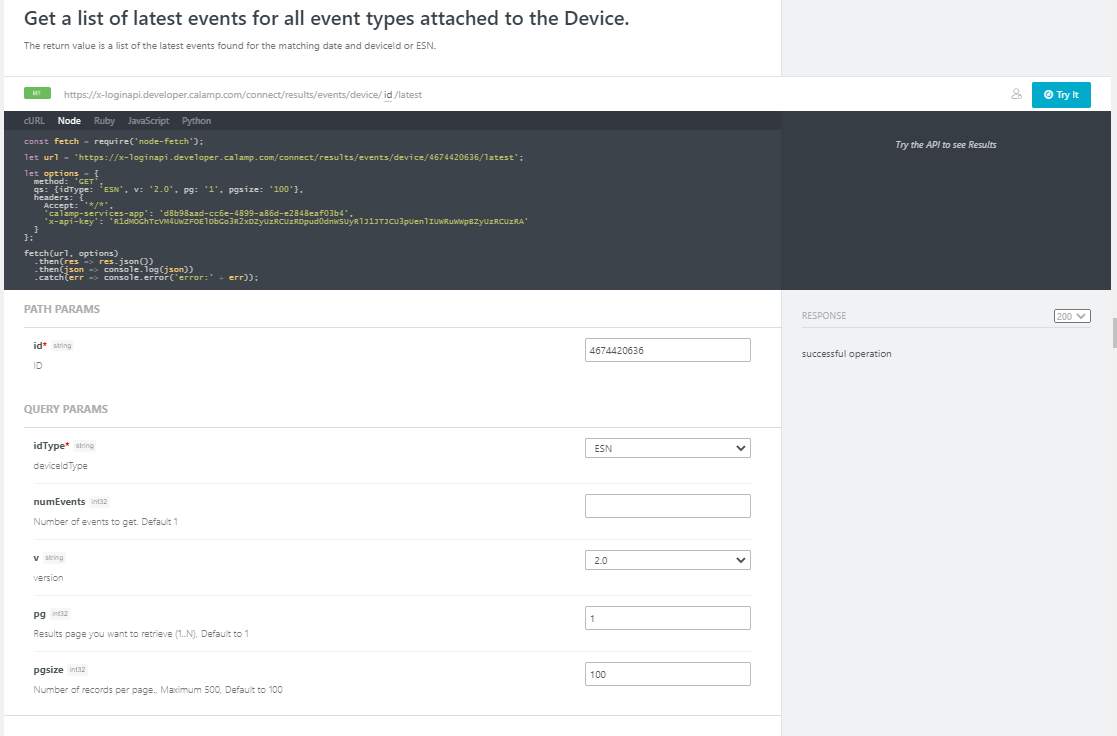
Entering parameters.
The first time you click the Try It button, you will be redirected to a login page for CTC. Enter your CTC credentials and click the SIGN IN button. The login has a 45-minute activity timer that refreshes with each successful API call. Active use will keep the session alive.
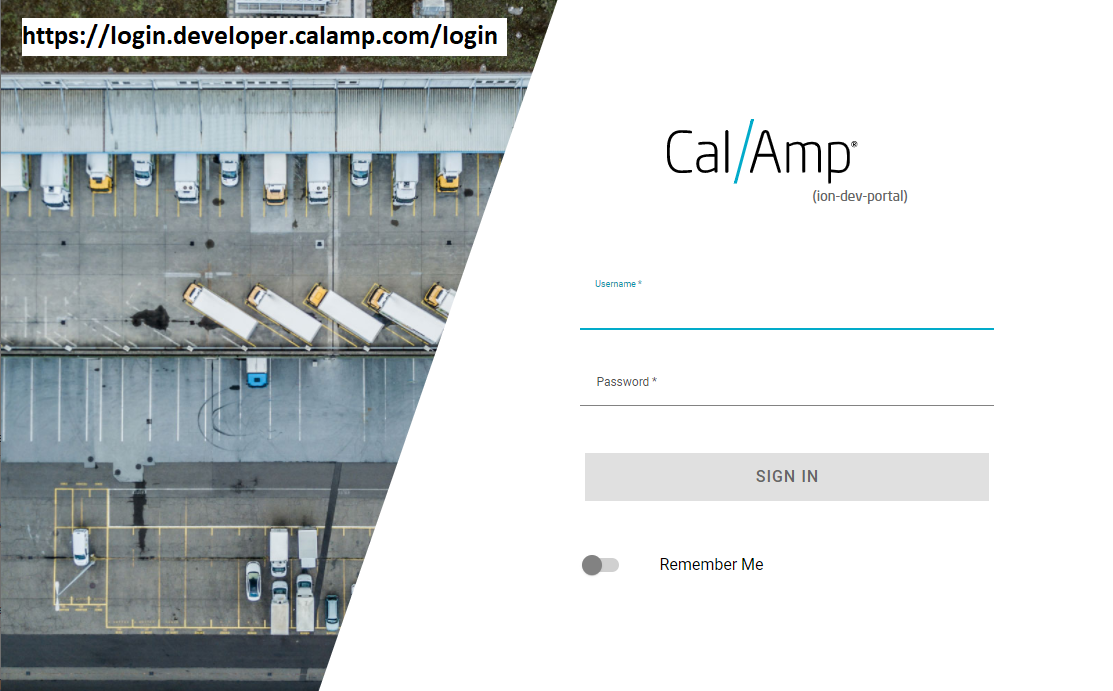
The CTC login page.
- View requests and results.
After entering parameters and pressing the Try It button, you can see the requests that were generated by the developer portal. Switch between cURL, Node, Ruby, JavaScript, and Python views of the request to find code snippets for several common programming languages.
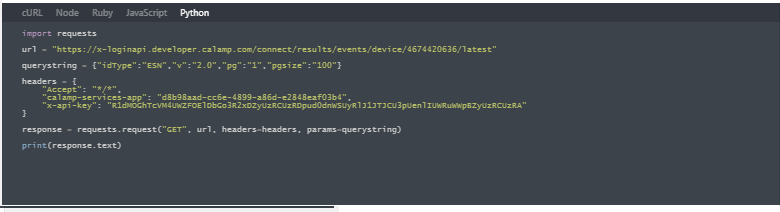
Viewing requests in Python.
Results are also visible for each call. By default, the result view is minimized. Click the purple triangles to expand the results and see the information returned.
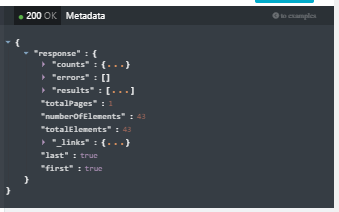
Viewing results.
Updated almost 2 years ago